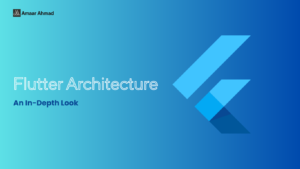Flutter, an open-source UI software development toolkit by Google, has revolutionized the way developers build natively compiled applications for mobile, web, and desktop from a single codebase. Its popularity stems from its ability to deliver high-performance, visually appealing applications with rapid development cycles. As a cross-platform framework, Flutter empowers developers to create apps that run on multiple operating systems without compromising on quality or performance. Whether you’re building for Android, iOS, Windows, macOS, Linux, or even the web, Flutter provides the tools and flexibility to make the development process more efficient and enjoyable. Here in this article you will comes to know about installation of flutter in simple steps.
This chapter serves as a comprehensive guide to setting up Flutter on your local machine, ensuring that you meet all the necessary requirements and install the SDK correctly. From configuring the development environment on Windows or macOS to verifying your setup with the built-in flutter doctor tool, this guide will walk you through each step to get your Flutter environment up and running. Whether you’re a seasoned developer or new to cross-platform development, this step-by-step installation process will ensure you’re ready to build and deploy your first Flutter application.
Installing Flutter on Windows
In this section, we’ll walk through the process of installing Flutter SDK and meeting all its prerequisites on a Windows system.
Step 1:
Navigate to the URL: Flutter Windows Installation and download the latest version of the Flutter SDK. As of September 2024, the version is 3.24.3, and the file to download is named flutter_windows_v3.24.3-stable.zip.
Step 2:
Once downloaded, extract the zip file into a folder of your choice, for example, C:\flutter\.
Step 3:
Update your system’s PATH environment variable to include the Flutter bin directory. This will allow you to run Flutter commands from any terminal.
Step 4:
Flutter includes a helpful command-line tool called flutter doctor. This tool checks that all the necessary components for Flutter development are installed on your system.

Step 5:
Running the above command will analyze your system setup and output a report similar to the one shown below:
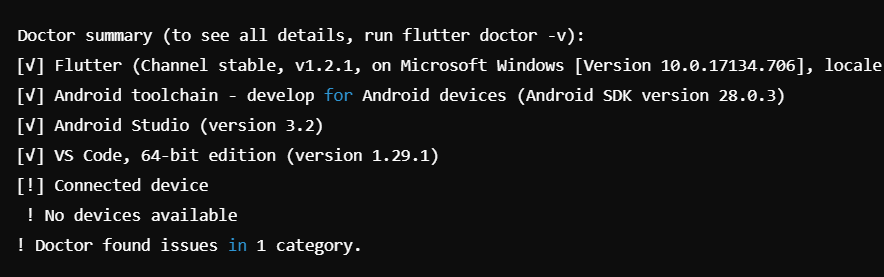
This report indicates that all the required development tools are available, but no Android device is connected. You can resolve this by either connecting a physical Android device via USB or starting an Android emulator.
Step 6:
If flutter doctor prompts you to install the latest Android SDK, follow the instructions to complete the installation.
Step 7:
Similarly, if flutter doctor indicates that Android Studio is outdated, update it to the latest version.
Step 8:
To begin development, either start an Android emulator or connect a real Android device to your computer.
Step 9:
Install the Flutter and Dart plugins for Android Studio to make Flutter development seamless. These plugins provide tools to create new Flutter applications, run, and debug them directly from within Android Studio.
Steps to install the plugins:
- Open Android Studio.
- Go to
File > Settings > Plugins. - Search for and install the Flutter plugin.
- When prompted, confirm to install the Dart plugin as well.
- After the installation is complete, restart Android Studio.
Installing Flutter on macOS
Visit Flutter macOS Installation and download the latest version of the Flutter SDK. As of September 2024, the version is 3.24.3, and the file is flutter_macos_v3.24.3-stable.zip.
Step 2:
Unzip the downloaded file into a directory, for instance, /path/to/flutter.
Step 3:
Add the Flutter bin directory to your system PATH by modifying the ~/.bashrc file.

Step 4:
Activate the updated PATH in the current terminal session with the following commands, and verify that the changes were applied:

Similar to the Windows installation, Flutter on macOS also provides the flutter doctor tool to check that all requirements for Flutter development are met.
Step 5:
If the flutter doctor tool indicates that Xcode is not installed, download and install the latest version of Xcode from the Mac App Store.
Step 6:
If prompted by flutter doctor, install the latest Android SDK.
Step 7:
Install Android Studio if needed, as indicated by flutter doctor.
Step 8:
To develop for Android, either start an Android emulator or connect a physical Android device.
Step 9:
For iOS development, start the iOS Simulator (included with Xcode) or connect a real iPhone to your Mac.
Step 10:
Finally, install the Flutter and Dart plugins for Android Studio. These plugins will help streamline Flutter app creation and debugging directly in Android Studio.
Steps to install the plugins:
- Open Android Studio.
- Navigate to
Preferences > Plugins. - Search for the Flutter plugin and click Install.
- When prompted, confirm to install the Dart plugin as well.
- After installation, restart Android Studio to apply the changes.
Conclusion
In conclusion, setting up Flutter on your local system is a straightforward process, whether you are using Windows or macOS. By following the step-by-step instructions outlined in this guide, you’ll have your Flutter environment configured and ready for development in no time. From installing the SDK to configuring your system’s PATH and verifying the setup with flutter doctor, each step ensures that your system is fully equipped for smooth app development. Once your environment is ready, you can start building cross-platform applications with ease, harnessing the full potential of Flutter’s capabilities. Whether you’re developing for Android, iOS, or both, Flutter’s powerful tools and streamlined workflow will enable you to create stunning, high-performance apps. With your setup complete, you’re ready to dive into the exciting world of Flutter development and begin creating innovative, cross-platform applications.
FAQs
Flutter is an open-source UI toolkit by Google that allows developers to create natively compiled applications for mobile, web, and desktop from a single codebase. It’s known for its fast development cycles, expressive UIs, and cross-platform compatibility, making it ideal for developers looking to build high-performance apps with minimal effort.
For Windows, you’ll need Windows 10 or later, 1.64 GB of disk space, Git for Windows, and Android Studio. For macOS, macOS 10.14 or later is required, along with Xcode for iOS development, and Android Studio for Android development.
Yes, while developing for Android requires either a physical Android device or an emulator, Flutter also supports web and desktop development. You can develop web apps without needing an Android device, but for mobile app testing, an emulator or real device is necessary.